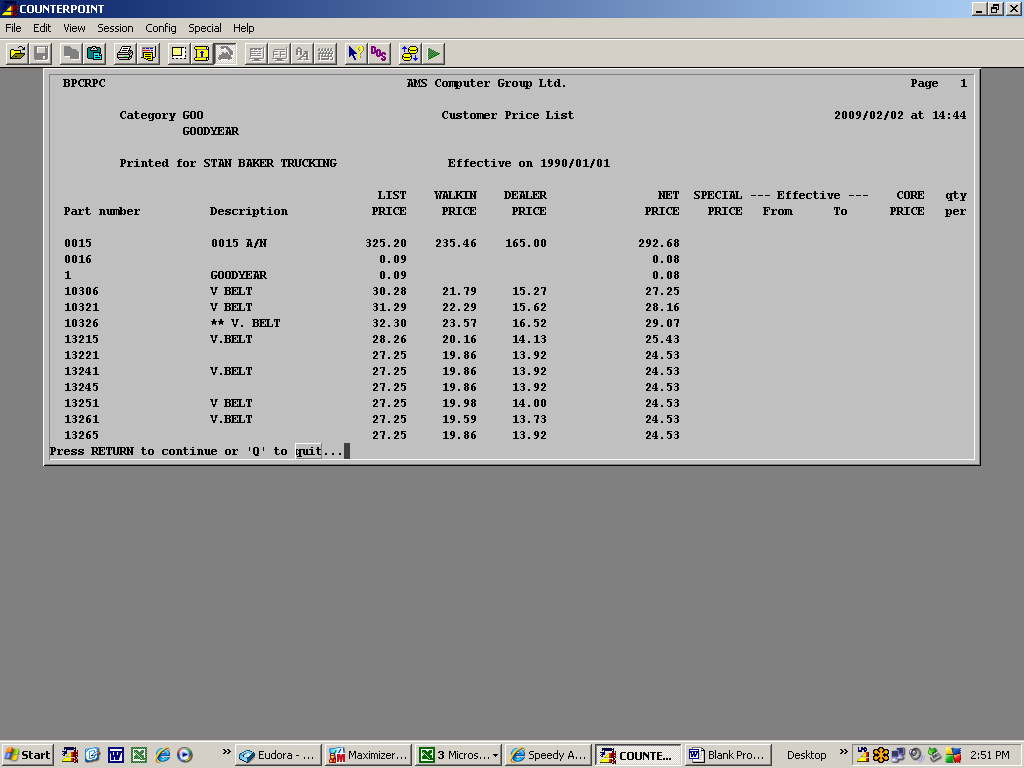Frequently Asked Question
Customer Price List
COUNTERPOINT® provides the user with an ability to produce customer specific price lists for a line or range of lines, with customized column headers. This program is accessed via the following menu path.
6.Inventory…->7.Reporting…->4.Price Lists…->2.Customer Price List
Which brings up the following screen.
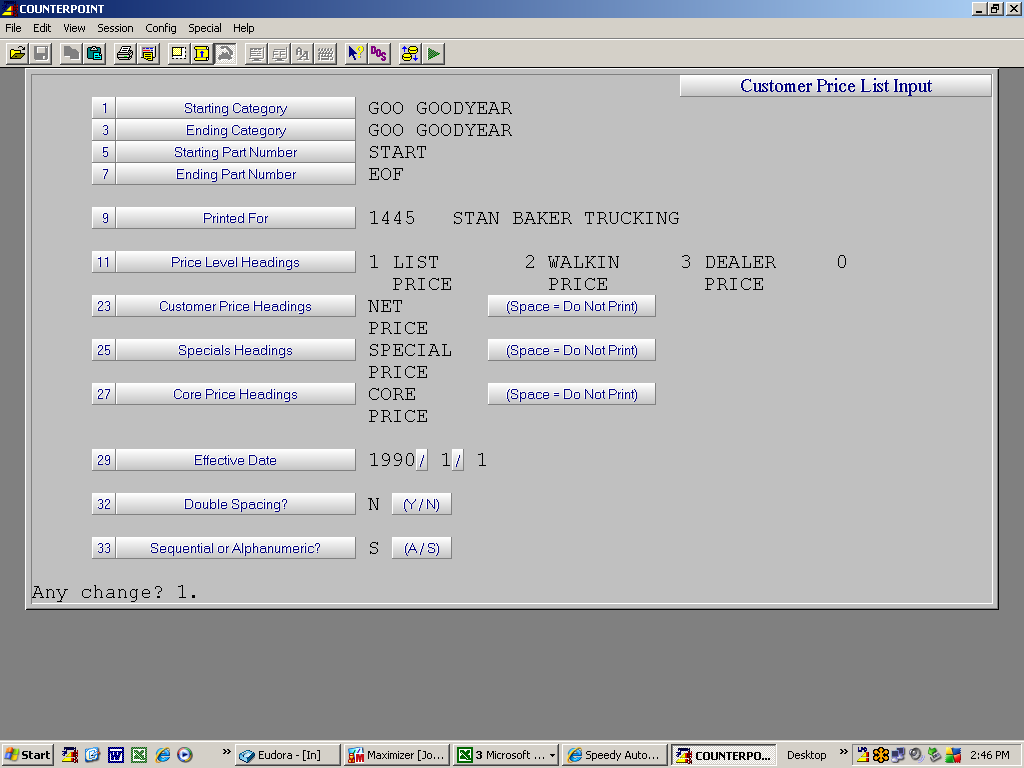
Complete the fields as follows.
1 Starting Category, 3 Ending Category – Enter the start and end category or hit enter in both fields to list all categories in your inventory.
5 Starting Part Number, 7 Ending Part Number – Enter the first and last number in the part range to be printed or hit enter in both fields for First and Last part numbers.
9 Printed For – Enter the customer that the Price list is to be printed for.
11 Price Level Headings – Enter up to four price levels and the description you would like the printout to show for each. Note if you leave the price level number as “0” no prices will show for that column on the report.
23 Customer Price Headings, 25 Specials Headings & 27 Core Price Headings – Leaving any of these three fields blank will suppress the printing of these columns on the report. Entering a column header in any of them will cause the column to be populated with prices under the header you specified.
29 Effective Date – Enter the Effective date of the price list.
32 Double Spacing (Y/N ) Enter response as appropriate to the list you intend to create.
33 Sequential and Alphanumeric (A/S) – Enter “A” if you require an Alphanumeric List or “S” of you require the printout to be in the same sequence as the computer stores its information.
When you are happy with the screen, hit [F1] to accept it and produce the report. The image below is a screen shot of the report produced by the setup screen entries shown above.