Frequently Asked Question
Part of the data required in setting up a new product line includes identifying the base price that will be received from the Manufacturer or Buying Group as well as setting up the various multipliers used to calculate the prices of all other fields.
This work is initiated via the following Menu Path, or by entering “Multipliers” in the menu search
- Inventory… -> 4. Pricing… -> 1. Data Maintenance… -> 1 Price Multipliers -> 1. Add Multiplier
(To Modify existing pricing structures select 2. Change Multiplier as the last selection above.)
Which brings up the following screen
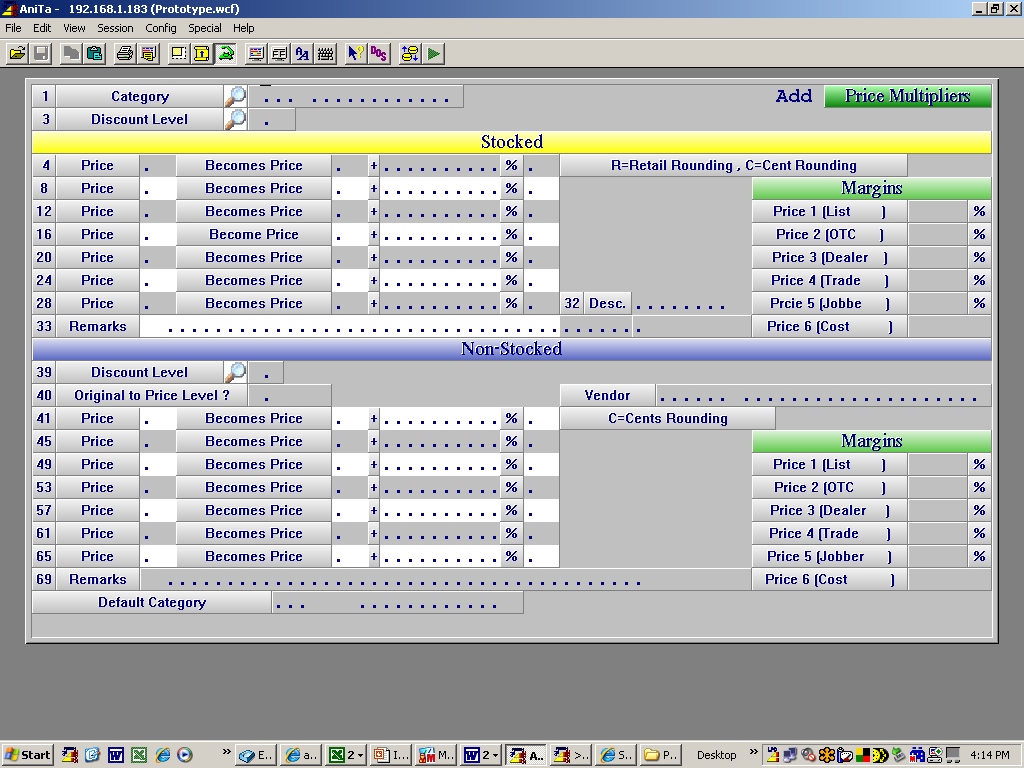
For all new categories you must add as a minimum a set of multipliers for “Space” in 3 - Discount Level.
Enter the category abbreviation in 1 - Category
(Category must exist – if not yet added stop here and add the category.)
The multipliers set up under Space are used at the time of price updating as a catch all so that in the absense of a specific set for a product price group the space multiplier set will be used thus ensuring that all parts will show up as priced. Therefore you will only need to set up additional Discount Level Multiplier Sets when you are dealing with a line that has different pricing structures for some aspect of that line.
Enter your stocking part multipliers. If for example you want to reference everything from cost but you get jobber be sure to enter the cost price in the first calculation as per the example below.
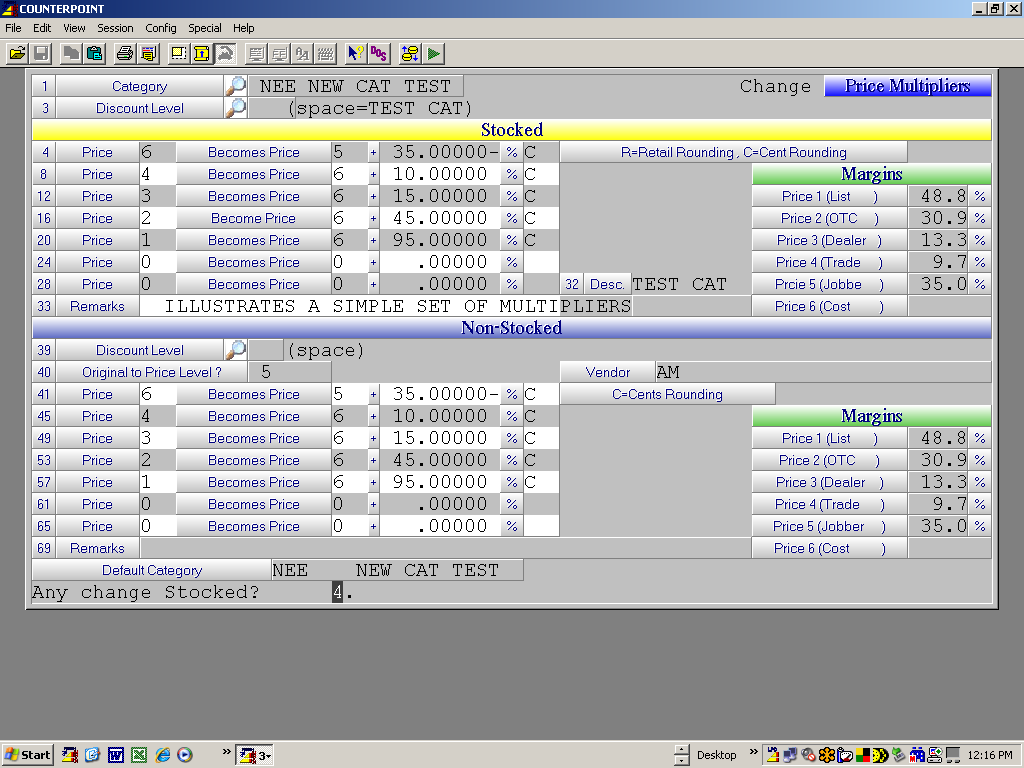
Note that hitting F1 (Accept) in response to Any Change Stocked? Question will result in the system asking if you wish copy the stocking multipliers to the non stocking multipliers. If you do not want to set up different multipliers for non stock answer “Y”. Wether the same or different multipliers are used it is important that you have a set of multipliers set up for the “Space” Discount level for non stocked since without non stock multipliers no pricing will show up when trying to invoice non stock items.
Once completed entering the Non Stocked multipliers either by copying from stocked or manually entering, the program will ask “Any Change Non Stocked?” If you are in Change mode hitting [F1] will cause the program to Ask “Update Prices Now?” A ”Y” response will cause the program to recalculate all stocking item prices using your newly entered multipliers. Hitting N will bypass this step.