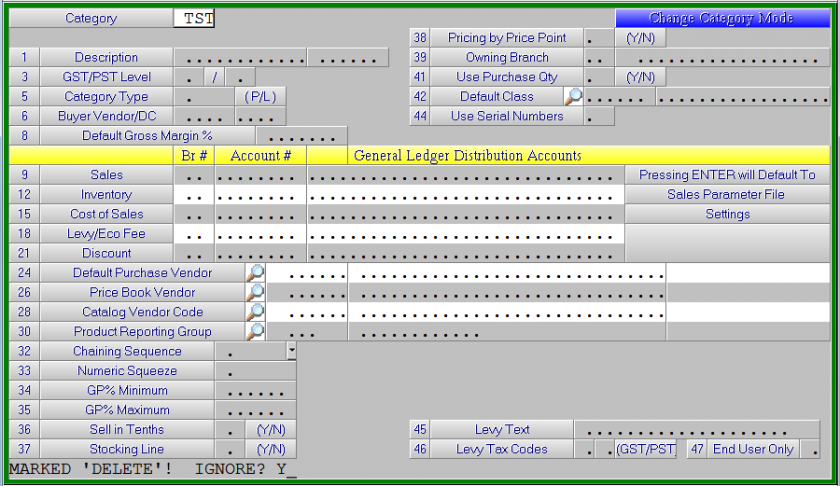Frequently Asked Question
Deleting Categories
There are two options to delete a category. One essentially will just 'flag' a category as deleted, but the items within that category are still held on the system. The other option wipes all of the information (Category and Part) out of the system.
Flag Category For Delete
This will only mark the category as deleted. All parts will still exist, but the category/parts will not show in reporting.
- Navigate to 6. Inventory > 1. Data Maintenance > 1. Master Files > 1. Category Master
- Select the Delete Category option
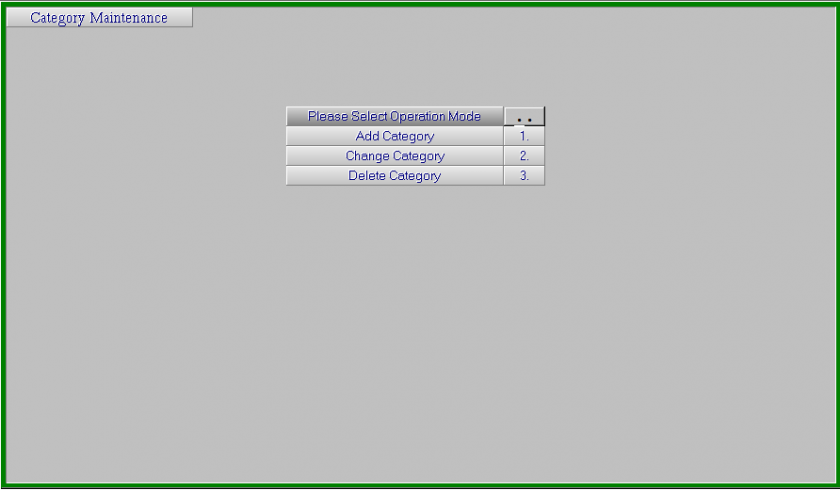
- Enter the category you wish to delete and you will be prompted with the question Is this the right record? Press Y
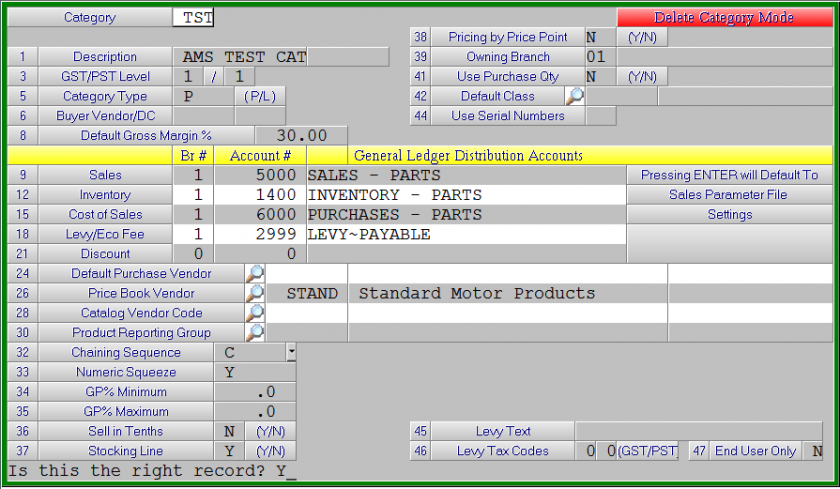
- The category has now been flagged for delete. This means it will be hidden from reporting and physical counts.
Deleting Entire Category, Including Parts
This option deletes the entire category, parts and all
Before deleting all items, you should confirm that none of the items within the category are on order and that none are on packing slips.. This can cause an issue if a PO with these items is received at a later date. Also, it is recommended (but not required) that you do a physical count to remove all on hands for a proper paper trail
If a category has only been flagged for delete, it has not been removed from the system. Revisiting this menu and opting to change a category will allow you to 'un-flag' the category. If you decide, after flagging a category for delete, that you want to fully remove the data you will need to follow the 'Unflagging A Deleted Category' instructions
- Navigate to 9. System Utilities > 6. Inventory > 3. Entire Category Delete
- Enter the category you wish to delete and 'Y' to confirm it is the correct category
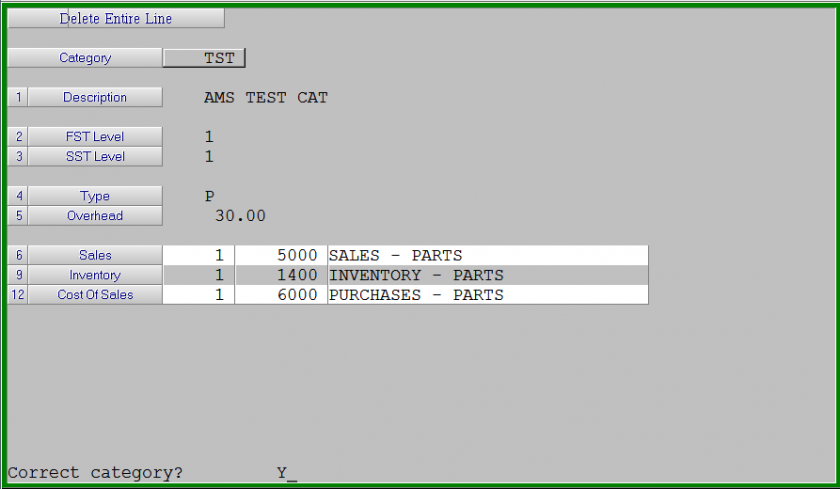
- You will then be presented with 3 additional questions.
- Absolutely Positive? - Press Y to proceed
- Any on packing slips? - Press N to proceed
- Any in purchasing? - Press N to proceed - There is one final confirmation presented. 'Y' will remove category. Press Y here to process the full delete of category and items
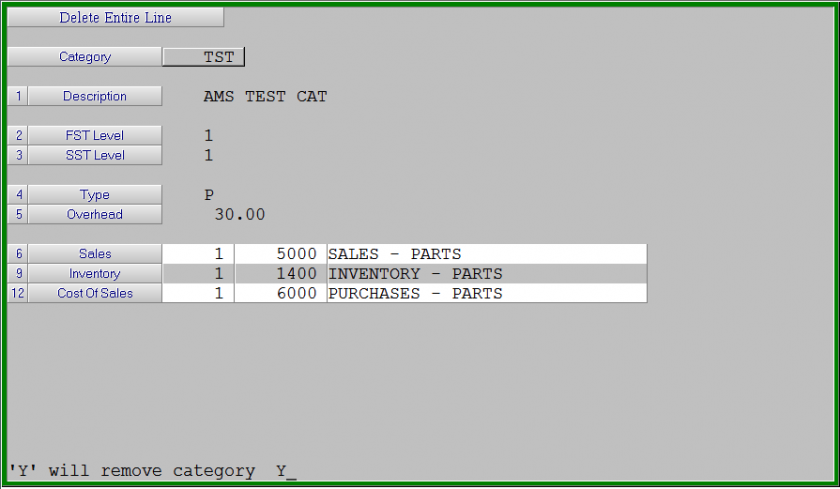
Unflagging A Deleted Category
- Navigate to 6. Inventory > 1. Data Maintenance > 1. Master Files > 1. Category Master
- Select the Change Category option.
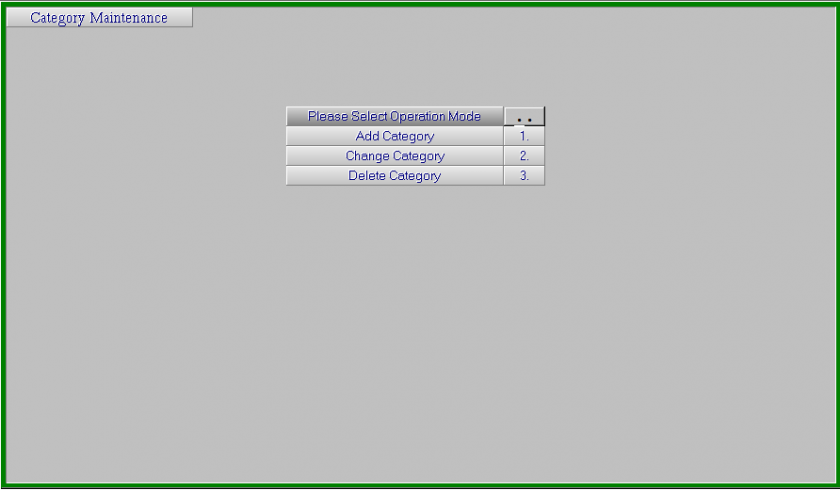
- Enter the category you wish to delete and you will be prompted with the question MARKED 'DELETE'! IGNORE? Press Y to un-flag the category. Press F1 to accept your changes and the category will be reactivated.